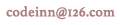TestNG Eclipse插件
用eclipse设置TestNG,下面的步骤必须遵循:
步骤1:下载TestNG的归档文件
| OS | 压缩文件名 |
|---|---|
| Windows | testng-6.8.jar |
| Linux | testng-6.8.jar |
| Mac | testng-6.8.jar |
假设你上面复制的JAR文件到 C:>TestNG 文件夹.
第二步:设置Eclipse环境
-
打开 eclipse -> 右键单击项目,然后单击property > Build Path > Configure Build Path 并添加 testng-6.8.jar 在库中使用 Add External Jar 按钮.

-
我们假设你的eclipse 中 TestNG插件已经内置,如果不是,那么请使用更新站点获取最新版本:
-
在你的 eclipse IDE, 选择 Help / Software updates / Find and Install.
-
搜索新功能安装。
-
新的远程站点。
-
For Eclipse 3.4 and above, enter http://beust.com/eclipse.
-
For Eclipse 3.3 and below, enter http://beust.com/eclipse1.
-
Make sure the check box next to URL is checked and click Next.
-
然后Eclipse会引导帮您完成整个过程。
-
现在,你的eclipse已经可以使用 TestNG测试用例的开发做好准备。
步骤3:确认Eclipse已经安装TestNG
-
在eclipse中创建一个项目TestNGProject
-
创建一类MessageUtil在项目测试。
/* * This class prints the given message on console. */ public class MessageUtil { private String message; //Constructor //@param message to be printed public MessageUtil(String message){ this.message = message; } // prints the message public String printMessage(){ System.out.println(message); return message; } }
-
在项目中创建一个测试类TestNGExample
import org.testng.Assert; import org.testng.annotations.Test; public class TestNGExample { String message = "Hello World"; MessageUtil messageUtil = new MessageUtil(message); @Test public void testPrintMessage() { Assert.assertEquals(message,messageUtil.printMessage()); } }
下面应该是项目结构:

最后,通过右击程序和TestNG的运行验证程序的输出。
验证结果。

欢迎任何形式的转载,但请务必注明出处,尊重他人劳动共创优秀实例教程
转载请注明:文章转载自:代码驿站 [http:/www.codeinn.net]
本文标题:TestNG Eclipse插件
本文地址:http://www.codeinn.net/testng/222.html